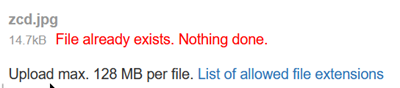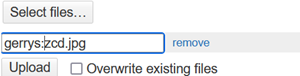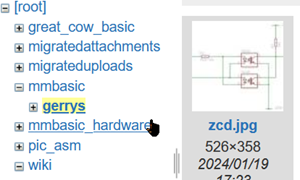Table of Contents
_Navigation And Formatting Specific To This Wiki
DokuWiki is widely used and there are a number of extensions to choose from to provide some enhanced/optional features.Generally the standard documentation is applicable, this page describes a few navigation tricks and features unique to this wiki's configuration. See this page for the standard markup syntax.
Navigation
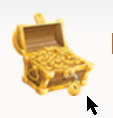 To return to the default navigation view click on the FotS graphic in the top left. This will collapse all menus and return to the top. Also if you click on the Admin Only item and don't have access then this will get you quickly back to the menu.
To return to the default navigation view click on the FotS graphic in the top left. This will collapse all menus and return to the top. Also if you click on the Admin Only item and don't have access then this will get you quickly back to the menu.
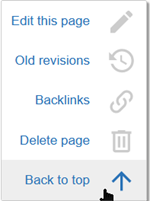 If you have scrolled to the bottom of a long article you can click the Back To Top arrow on the right hand side to achieve the same result.
If you have scrolled to the bottom of a long article you can click the Back To Top arrow on the right hand side to achieve the same result.
The Delete Page option will delete the current page. All logged in uses can do this as part of their editing rights.
If you accidentally delete a page then go to Recent Changes just below the Search field at the top right and recover the deleted page.
The last twenty pages you have viewed are shown in a breadcrumb trail at the top of the page, you can click on the page name to return to a previously viewed page.

Adding a New Page
The preferred way to add a new page is to select the top item for the namespace (category) in the navigation menu. This will display a page that lists all the pages in that namespace. This may be easier to read than the expanded menu list when searching for a specific page.
At the bottom of the list the Add Page wizard is shown if you are logged in. Type the desired title of the new page in the field and then press Add Page, you will be taken to the new page with the title already populated.
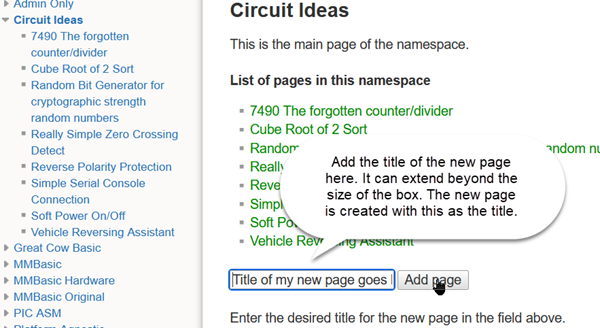

Add page button is not enabled, use the arrow key to get the cursor back to the start of the title. This seems to be required if you paste the title into the box.
Moving a Page to a different namespace
If you need to move a page to a different namespace
- Create a new page with the same/desired title in the target namespace.
- Open the existing page in edit mode and copy its contents to the clipboard.
- Paste contents into the new page (preserving the desired title) and save.
- Delete to original page.
Comments
c style comments are allowed in pages.
These are not displayed, but are a note to a future editor of the page.

/* This comment in a code block is however displayed */
FIXME /*needs the link updated */
Combine with the 
Media Manager
If you are uploading files e.g. images or gerber files, as with all wikis you need to upload the file first using the Media Manager link on the top right under the search field then add the pointer to your contribution.
The media directory mirrors the namespace layout. The two folders migratedattchments and migratedimages where transferred across from the old wiki and are best left as is unless you want to update one of the files.
You can put uploads anywhere really, but to keep thing tidy you should put any required files into the corresponding folder/namespace. If a file of the same name already exists and you do not want to overwrite it you can change its name or create a sub-folder to hold your new file of the same name.Either use a short name to describe the folder e.g. F4BackPacks or your username if you want your uploads in one place. Once you add the link in the page it really does not matter where they are.
The file exists:
Prefix the filename with the sub-folder name and separate with a colon as below:
The subfolder is automatically created when the file is uploaded:
You need to include the subfolder in the same way when you reference the file from the page:
{{zcd.jpg|Original copy }}
{{gerrys:zcd.jpg|Gerrys copy }}
Edit table Plugin
This plugin adds an additional edit button to every table. Using this button the table can be edited in an Excel-like visual interface. The plugin also adds a button to the standard toolbar for inserting new tables using this editor. See usage details on this page. EditTable Plugin